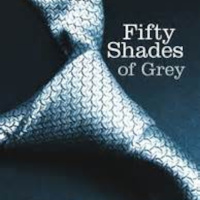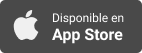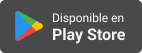Sinopsis
AppleVis offers a wide range of podcasts covering topics of interest to blind and low-vision users of Apple Devices. Featured topics include walk-throughs and demonstrations of apps, tips on using iOS and Mac OS X, and accessory reviews. This feed only lists the 100 most recent episodes. Visit our website for the complete archive.
Episodios
-
Silent Safety: Exploring SoSecure by ADT, an iOS App for Emergency Assistance
03/07/2025In this podcast episode, host Seamus introduces the SoSecure app by ADT, a free iOS emergency assistance application designed to connect users quickly with ADT agents who can contact emergency services on their behalf. Seamus offers a detailed walkthrough of the app’s features, accessibility, and functionality, highlighting its usefulness—especially for those who rely on VoiceOver or have specific communication needs.Listeners are guided through the app’s setup, key functions, and helpful tips to maximize its effectiveness and accessibility. Whether you are visually impaired, need a silent way to communicate during emergencies, or simply want a reliable safety app, this episode provides a thorough overview to get you started.SoSecure by ADT is a personal emergency response app that offers an emergency button with PIN cancellation, automated guardian text notifications, silent SOS chat, and location tracking groups. It is accessible to VoiceOver users and free to download on iOS devices, making it an essential
-
Apple Crunch June 2025: Who's the Mystery Person?
26/06/2025In this episode of Apple Crunch, Thomas Domville, John Gassman, Marty Sobo, and Desiree Renae discuss recent Apple news and other topics of interest.Chapters:OpeningAfter thoughts of the Apple WWDC KeynoteHands-on and Thoughts of iOS 26ClosingResources:WWDC 2025 Keynote: The AppleVis RecapApple Previews New Accessibility Features Coming Later This Year: Accessibility Nutrition Labels, Magnifier for Mac, Braille Access Mode, and MoreIf you have feedback or questions for the Apple Crunch team, you can reach them at AppleCrunch@AppleVis.comTranscriptDisclaimer: This transcript was generated by AI Note Taker – VoicePen, an AI-powered transcription app. It is not edited or formatted, and it may not accurately capture the speakers’ names, voices, or content.Thomas:hello and welcome to apple crunch for June 2025 my name is thomas domville also go by the name of AnonyMouse yes we are back once again guys and here we are with the gang and we got a special new voice for you so a mystery voice i'll introduce that new vo
-
Browsing on Your Wrist: Exploring µBrowser for Apple Watch
13/06/2025In this episode, host Toomey offers an in-depth review of µBrowser: Watch Web Browser, a lightweight and efficient web browser designed specifically for the Apple Watch. Ideal for quick web searches and browsing simple websites on the go, µBrowser focuses on speed and ease of use rather than heavy browsing tasks like social media or account management.What You'll Learn in This EpisodeIntroduction to µBrowserA minimalistic browser for Apple Watch enabling fast access to basic websites and web searches.Not intended for complex browsing activities such as managing social media or online accounts.App Structure & ComponentsTwo-part system: the Apple Watch app (main browsing) and a companion iPhone app (bookmark management).Breakdown of watch app sections: MicroBrowser (main browser), Bookmarks, Browsing History, and About.Navigating the Watch AppLaunching via the Digital Crown.Using the address/search bar powered by DuckDuckGo for privacy-focused searches.Four key sections for seamless navigation.Bookmarks Man
-
AppleVis Extra 108: Recapping WWDC 2025 and Exploring OS 26 & Apple Intelligence
12/06/2025In this episode of the AppleVis Extra podcast, host David Mason is joined by Thomas Domville, Tyler Stephen, and newcomer Levi Gobin to unpack everything announced at Apple’s Worldwide Developers Conference (WWDC). The team dives deep into the new features coming to iOS, watchOS, macOS, and iPadOS, sharing their first impressions and early experiences with the latest developer betas.Highlights from the Episode:1. Unified OS Versions:Apple aligns iOS, watchOS, and macOS under version 26, marking a more cohesive update cycle across platforms. The panel discusses the reasoning behind this and what it might mean for users and developers.2. iOS 26 Key Features:A bold new “liquid glass” aesthetic refreshes the visual design.Versioning now reflects the year, simplifying future updates.Groundbreaking features like Hold Assist and on-device live translation redefine accessibility and daily use.Shortcuts receive a major boost from Apple Intelligence, making automations more powerful and customizable.3. Beta Testing Sto
-
A Look into Alfred for Mac: Part 4 Power User Tips for System Control & Clipboard Magic
03/06/2025In this episode, Gaurav continues his deep dive into the Alfred app for Mac, focusing on the Features pane within the settings. He provides a detailed walkthrough on customizing Alfred to boost productivity and usability, with special attention to voiceover users.Gaurav explores various powerful features of Alfred, including Universal Actions, hotkey configuration, web search customization, and clipboard history management. Through practical demonstrations, he shows how to create shortened URLs, compress files, and streamline workflows—all without leaving Alfred.Highlights include:Features Pane Overview: Customize default search results, specify file and folder searches, and set fallbacks for unmatched queries.Universal Actions: Learn how to configure hotkeys and perform contextual actions on selected text, URLs, and files, like searching, snippet saving, dictionary lookups, and QR code generation.Web Search Shortcuts: Set personalized shortcuts for quick access to Google Images, Amazon, YouTube, and more.Cli
-
Transform PDFs with AI-Powered OCR: Your Guide to PDFgear for Mac
02/06/2025In this episode, Gaurav offers a hands-on walkthrough of PDFgear: PDF Editor & Reader for Mac OS — a free PDF reader available on the Mac App Store — spotlighting its AI-powered OCR (Optical Character Recognition) capabilities. This feature is especially handy for transforming PDFs composed mainly of images into editable, searchable text. The demo is performed on an M1 MacBook Air running the latest Mac OS Sonoma.Key Highlights:About PDFgear:A free PDF reader app available on the Mac App Store.Stands out with its AI-driven OCR functionality.Demo Setup:Conducted on a MacBook Air with Mac OS Sonoma.Uses a PDF titled Malaysia Wildlife Document, mostly image-based.Step-by-Step Walkthrough:Opening the PDF: Launch the document in PDFgear via the ‘Open with PDF Gear’ option.Navigating the App: Use VoiceOver (VO) commands to explore the window spots menu and locate pages heavy with images.Running OCR: With VO, select the OCR button and choose ‘Current file OCR’ to begin processing. The OCR completes quickly — abo
-
AppleVis Extra 107: Exploring Apple’s Latest Accessibility Innovations with Sarah Herrlinger
30/05/2025In this AppleVis Extra episode, David Nason and Thomas Domville (AnonyMouse) interview Sarah Herrlinger, senior director of Global Accessibility Policy and Initiatives at Apple. They explore Apple’s ongoing dedication to accessibility, spotlighting exciting new features designed to better support users with disabilities. The conversation covers several highlights, including Accessibility Nutrition Labels, Braille Access Mode, Magnifier for Mac, and the role of AI in accessibility enhancements.Key Highlights:Accessibility Nutrition LabelA new initiative that provides standardized accessibility info for apps.Developers will showcase features like VoiceOver and captions.Designed to increase awareness and help users easily find accessibility details.Braille Access ModeAvailable on iPhone, iPad, Mac, and Apple Vision Pro.Enables quick note-taking, calculations, and BRF file access with Braille displays.Supports live captioning for DeafBlind users to improve communication.Magnifier for MacTurns your iPhone into a m
-
How to Password-Protect and Encrypt a Folder on Your Mac
21/05/2025In this practical tutorial episode, Siddharth Mahajan walks listeners through the step-by-step process of encrypting a folder on a Mac using built-in macOS tools. This episode is perfect for anyone who needs to temporarily hand over their Mac to someone else but wants to keep personal or sensitive files secure.What You’ll Learn:Why it’s important to secure private folders on your MacHow to create an encrypted disk image (.dmg) that password-protects your folderDetailed navigation through macOS Disk Utility to select and encrypt your folderHow to set and confirm a password for your encrypted folderHow to access your encrypted folder later by entering the passwordBest practices for managing and deleting the original unencrypted folderWhy This Matters: Sharing your Mac without proper privacy controls can risk exposing your personal documents, photos, and other sensitive files. Siddharth highlights how easy it is to leverage built-in macOS functionality to safeguard your data with strong AES encryption, giving yo
-
Experience New macOS Beta Software with Confidence: Dual Boot macOS and run beta software along side the latest public release of macOS
20/05/2025In this episode, Levi Gobin demonstrates how to prepare your Mac for beta testing by creating a second volume on your Mac's internal disk to install and run beta versions of the operating system. This way, you can run the beta when you want, but continue to use your Mac with the current shipping version of macOS. To create a volume to install macOS betas on:Open Disk Utility (located in the Utilities folder).Select your startup disk (usually called Macintosh HD) in the table, and choose “Add APFS volume” from the context menu (accessed by pressing VO-Shift-M).Name the volume (it can be any name) and if you want to specify a minimum and maximum amount of storage space for it, click size options, define your parameters, and click OK. Otherwise, click Add to create the volume, which will share space with your startup disk.Once the volume has been created, download the current shipping version of macOS from the App Store, and follow the onscreen instructions to install it, a process that is demonstrated in the ep
-
A Look into Alfred for Mac: Part 3 How to clear the trash, reboot the computer, and perform other tasks using Alfred keywords
20/05/2025Unlock greater productivity with Gaurav’s latest episode on the AppleVis podcast — the final chapter in a three-part series all about Alfred, the powerful macOS productivity app tailored for VoiceOver users. Alfred lets you breeze through tasks simply by typing, eliminating the need to dig through menus or complex interfaces.In this concluding episode, Gaurav walks you through setting up custom keyword commands in Alfred, focusing on how to create a quick shortcut to empty your Mac’s Trash. Follow along as he demonstrates the entire setup, making it easy to automate this common task.What You’ll Learn:How to launch Alfred using Command + SpaceUsing Alfred’s search bar to run commands with keywordsCustomizing and creating your own Alfred keywords via preferencesReplacing the default empty trash command with a shorter, faster keywordDiscovering other handy system commands like activating the screensaver, adjusting volume, ejecting disks, and moreTips for prioritizing your most-used commands in Alfred’s suggestio
-
A Look into Alfred for Mac: Part 2 Guide to the settings window and overall settings
19/05/2025Discover new levels of productivity with Gaurav’s latest AppleVis podcast episode — the second installment in a three-part series all about the powerful Alfred app for macOS. Designed specifically for VoiceOver users, Alfred helps you speed up your workflow by letting you accomplish a wide range of tasks simply by typing—no need to navigate complicated menus or interfaces.In this episode, Gaurav guides you through the essential Alfred settings, offering a clear, step-by-step tutorial to get you started. Learn how to boost your efficiency by customizing general preferences, setting up handy shortcuts, and managing permissions to unlock Alfred’s full potential.Here’s what you’ll learn:How to use Alfred’s accessibility features tailored for VoiceOver usersSetting up shortcuts to replace default macOS tools like SpotlightNavigating and understanding Alfred’s general settingsUtilizing Alfred’s powerful search tools, including personalized Google country subdomainsStay tuned for upcoming episodes, where Gaurav will
-
A Look into Alfred for Mac: Part 1 Overview of Alfred's features and functionalities
19/05/2025Explore the world of productivity with Gaurav’s latest AppleVis podcast episode—the first in a three-part series diving into the powerful Alfred app for macOS. Tailored especially for VoiceOver users, Alfred streamlines your workflow by letting you perform a wide range of tasks simply by typing, eliminating the need to navigate complex interfaces.In this opening episode, Gaurav walks you through the initial setup and configuration of Alfred, providing a thorough guide to its sidebar options. Discover the General tab’s key preferences and learn how Alfred can boost your efficiency by replacing Spotlight and seamlessly integrating web searches.Listeners will learn how to:Configure Alfred for the best VoiceOver experience.Navigate Alfred’s preferences and settings with ease.Understand Alfred’s freemium model and the advantages of the PowerPack.Customize settings to fit your unique workflow.Join Gaurav as he unlocks Alfred’s potential, laying the groundwork for upcoming episodes focused on its advanced Features,
-
Tidy Up Instantly: The Mac Shortcut You Didn’t Know You Needed
16/05/2025In this episode of the AppleVis podcast, Siddarth shares a quick and efficient way to organize multiple files into a single folder on a Mac using a simple shortcut. He demonstrates how to use VoiceOver to select documents around a specific topic—like “Holistic Education Development”—and instantly group them together by pressing Control + Command + N.This episode is perfect for anyone wanting to simplify file management and save time when handling numerous documents. Listeners will gain practical tips to boost productivity with organizing documents, audio, and video files for easy access on their Mac.If you’re looking to optimize your digital workspace, this episode offers invaluable insights. Tune in to learn and master this handy feature!TranscriptDisclaimer: This transcript was generated by AI Note Taker – VoicePen, an AI-powered transcription app. It is not edited or formatted, and it may not accurately capture the speakers’ names, voices, or content.Siddarth: Have you ever stuck in the situation where you
-
Speed up your typing and your emoji game with text replacements on iOS, iPadOS, and macOS
09/05/2025In this episode, Dave Nason demonstrates how to create and use text replacements, short snippets of text which are substituted with frequently used words, sentences, or emojis when typed, on iOS, iPadOS, and macOS. This may be useful if you, for example, need to frequently give people directions to your home. Rather than manually type out the directions, you could configure a text replacement so that several sentences could be inserted simply by typing a few characters of your choosing. You may also wish to use it to speed up typing longer words, or even to type emojis that you use regularly.On iOS and iPadOS, text replacements can be created and managed in Settings > General > Keyboard > Text replacement. Here, you can double-tap an item to edit it, or delete it using the "Delete" rotor action. To create a text replacement, double-tap the Add button in the upper right corner, type or paste the word, sentence, or emoji you want inserted in the "Phrase" field, type the text snippet in the "Shortcut" f
-
Getting Started with Numbers on Mac: Lesson 7 - Understanding the concept of Tables and inserting multiple tables on a Sheet
08/05/2025In this episode of the AppleVis Podcast, Gaurav returns with Lesson 7 in the ongoing series on mastering Numbers, Apple’s free spreadsheet app for Mac.This lesson focuses on organizing data efficiently in Apple Numbers. Unlike Excel’s single-grid layout, Numbers offers a more flexible, canvas-like approach where multiple tables can coexist on a single sheet. Gaurav demonstrates how to manage tables for different quarters of budget data, making it easier to structure and access your information.Key Concepts CoveredUnderstanding Tables in NumbersNumbers allows multiple tables per sheet, treating each sheet as a flexible workspaceDistinct from Excel’s traditional grid-based formatUsing the Sheet NavigatorAccess the window spots menu with VO + UNavigate through and interact with sheetsRename, duplicate, or delete tables as neededWorking with Multiple TablesAdd multiple tables to a single sheetUse VO and arrow keys to move between themRename each table for clarity and structureManaging Tables EffectivelyCustomize
-
Getting Started with Numbers on Mac: Lesson 6 - Autofill feature to quickly copy formulas across cells
07/05/2025In this episode of the AppleVis Podcast, Gaurav returns with Lesson 6 in the ongoing series on mastering Numbers, Apple’s free spreadsheet app for Mac.In the previous lesson, he explored how to insert formulas effectively. This time, the focus is on using the autofill feature to save time and eliminate repetitive tasks.Autofill EssentialsApply formulas across multiple cells with ease using autofill.Insert the same formula into multiple rows by holding Shift and using the arrow keys.Access autofill options from the table menu.How to Use AutofillSelect the range of cells where the formula should be applied.Choose the direction for autofill (up, down, left, or right).Use the autofill command to extend the formula across the selected area.Adjusting FormulasCopy formulas from one column (e.g., January) to others (e.g., February, March).Ensure row numbers stay the same while updating column references.For instance, replicate the formula from B2–B5 in January to C2–C5 in February.Reviewing and EditingReview and edit
-
Getting Started with Numbers on Mac: Lesson 05 - Basic Formulas
07/05/2025Gaurav is back with the next installment in our Numbers tutorial series, diving into one of the most essential spreadsheet skills: the SUM function. Whether you're tracking expenses or organizing data, learning to total values quickly is a must.Quick Guide: Summing Your January ExpensesSelect the Cell – Click the cell where you'd like the total to appear.Start the Formula – Type = and then SU. Use the arrow keys to highlight SUM and press Enter.Set the Range – Type your cell range, like B2:B5, and close with a ).Finish – Hit Enter. Boom—your total is ready!Want to Make a Change? Just press Option + Enter to jump into the formula editor, tweak your formula, and press Command + Enter to apply it.Introduction to Basic FormulasLearn how to analyze and manage data with formulasFocus: Using the SUM function to total values easilyUsing the SUM FunctionAdds up all values in a defined rangeCommon use: Insert a “Total” row to sum a column’s dataEnter the function where the total should appearHow to Enter the SUM Formul
-
Getting Started with Numbers on Mac: Lesson 04 - Sort and Quick Filter
06/05/2025In this episode of the AppleVis Podcast, Gaurav returns with Lesson 4 in the series on mastering Numbers, Apple’s free spreadsheet app for Mac.In this podcast, he diving into two powerful tools for organizing your data: Sort and Quick Filter. These features help you manage and analyze spreadsheets more efficiently—especially when working with larger datasets.We’re using a sample budget spreadsheet with categories like Food, Water, Transportation, and Internet, each with amounts listed for January. Here’s how we sorted that data to quickly find the highest expenses:Sorting the January ColumnOpened the Sort Options via the menu (Command + Option + R).Selected the January column.Chose Descending to sort from highest to lowest values.Instantly, the data reorganized itself to prioritize the largest expenses.Quick Filter: Focusing Your ViewNext, we explored the Quick Filter tool—a great way to temporarily hide or display specific rows without permanently deleting data. For example, we hid the Food row with a checkb
-
Getting Started with Numbers on Mac: Lesson 03 - Autofill and Quick Calculation Bar
06/05/2025In this episode of the AppleVis Podcast, Gaurav is back with Lesson 3 in his series on mastering spreadsheets with Numbers, Apple’s free spreadsheet app for Mac.Today, he’ll continue working with our monthly budget spreadsheet and dive into two powerful time-saving tools: Autofill and the Quick Calculation Bar.First, we’ve already completed the budget for January and February. Now, instead of re-entering all the data for March, we’ll use Autofill to do the work for us. Just head over to the March column, open the Autofill menu, and like magic, your February values are copied into March in a flash.Next up is the Quick Calculation Bar – a handy feature that gives you instant stats just by selecting your data. Whether you need a total, average, or want to find the highest or lowest value in a range, this tool has you covered with zero extra steps.Key Features CoveredAutofillQuickly copies values across multiple cells.Demonstrated by filling March’s budget with February’s data using the Autofill tool.Quick Calcul
-
Getting Started with Numbers on Mac: Lesson 02 - Table Formatting and Headers for Columns and Rows
05/05/2025In this episode of the AppleVis Podcast, Gaurav returns with the second lesson in his series on mastering spreadsheets using Apple’s free app,Numbersfor Mac. This session dives into working with row and column headers and navigating the formatter pane to make your data more accessible and structured. Gaurav shares practical tips to boost your spreadsheet skills and improve your workflow. Can’t wait for the next lesson on autofill!Key Topics Covered:Row and Column HeadersWhy headers matter for navigation and clarityHow to set headers to make navigating with arrow keys easierExample: Entering “Food” in the row and “February” in the columnFormatter Pane NavigationOpen the formatter with VO + UInteract with it using VO + Shift + Down ArrowBrowse table styles, header/footer settings, and moreTable Editing & CustomizationAdd or remove rows and columnsChange font size and table outlineCustomize grid line visibilityData Entry TipsEdit cell content with Option + EnterFinish editing with Command + EnterTry entering