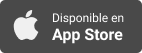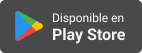Applevis Podcast
Experience New macOS Beta Software with Confidence: Dual Boot macOS and run beta software along side the latest public release of macOS
- Autor: Vários
- Narrador: Vários
- Editor: Podcast
- Mas informaciones
Informações:
Sinopsis
In this episode, Levi Gobin demonstrates how to prepare your Mac for beta testing by creating a second volume on your Mac's internal disk to install and run beta versions of the operating system. This way, you can run the beta when you want, but continue to use your Mac with the current shipping version of macOS. To create a volume to install macOS betas on:Open Disk Utility (located in the Utilities folder).Select your startup disk (usually called Macintosh HD) in the table, and choose “Add APFS volume” from the context menu (accessed by pressing VO-Shift-M).Name the volume (it can be any name) and if you want to specify a minimum and maximum amount of storage space for it, click size options, define your parameters, and click OK. Otherwise, click Add to create the volume, which will share space with your startup disk.Once the volume has been created, download the current shipping version of macOS from the App Store, and follow the onscreen instructions to install it, a process that is demonstrated in the ep