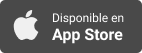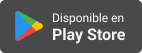Applevis Podcast
Speed up your typing and your emoji game with text replacements on iOS, iPadOS, and macOS
- Autor: Vários
- Narrador: Vários
- Editor: Podcast
- Mas informaciones
Informações:
Sinopsis
In this episode, Dave Nason demonstrates how to create and use text replacements, short snippets of text which are substituted with frequently used words, sentences, or emojis when typed, on iOS, iPadOS, and macOS. This may be useful if you, for example, need to frequently give people directions to your home. Rather than manually type out the directions, you could configure a text replacement so that several sentences could be inserted simply by typing a few characters of your choosing. You may also wish to use it to speed up typing longer words, or even to type emojis that you use regularly.On iOS and iPadOS, text replacements can be created and managed in Settings > General > Keyboard > Text replacement. Here, you can double-tap an item to edit it, or delete it using the "Delete" rotor action. To create a text replacement, double-tap the Add button in the upper right corner, type or paste the word, sentence, or emoji you want inserted in the "Phrase" field, type the text snippet in the "Shortcut" f