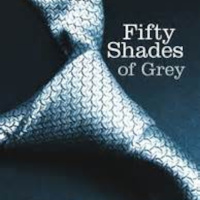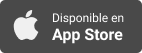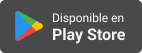Sinopsis
AppleVis offers a wide range of podcasts covering topics of interest to blind and low-vision users of Apple Devices. Featured topics include walk-throughs and demonstrations of apps, tips on using iOS and Mac OS X, and accessory reviews. This feed only lists the 100 most recent episodes. Visit our website for the complete archive.
Episodios
-
Call Cleanup: Simplifying Your iPhone Call History
21/05/2024In this episode, Thomas Domville demonstrates how to delete your entire iPhone call history or a specific call.There are several reasons why individuals might choose to delete their iPhone call history or specific call log entries. One common reason is to ensure privacy by removing records of personal or sensitive calls that they wish to keep confidential, especially from others who may have access to their phone. Additionally, deleting old or irrelevant call logs helps maintain an organized call history, making it easier to find important calls and reducing clutter. Sometimes, to prevent misunderstandings or confusion, one might delete a call log entry related to an accidental dial or a call received from a specific number. Furthermore, while call logs take up minimal storage space, clearing them can help free up a small amount of storage on the iPhone, which is particularly useful if there is an extensive call history accumulated over time.To delete your entire call history on iOS, follow these steps:Open t
-
Beyond the Woods: Red Riding Hood’s for iOS Innovative Journey in Literacy and Fun
20/05/2024In this episode of his podcast, Kushal Solanki showcases the “Red Riding Hood” app from the Twisted Tales series, designed for iOS. This app reinvents the traditional storytelling method by providing a pick-a-path adventure, making reading a dynamic and captivating activity for kids.Here’s what sets this app apart:Choose Your Own Adventure: Users can steer the narrative, resulting in various possible finales.Interactive Storytelling: The tale springs to life with expert voiceovers, atmospheric music, and sound effects.Educational & Fun: As children delve into the story, they simultaneously enhance their literacy and critical thinking skills.Accessibility: Features are included to cater to the visually impaired and blind, broadening its reach.Parental Controls: An integrated parental lock feature guarantees a secure environment for children to explore the app.This app stands out by being free to download, with optional in-app purchases such as accessing the Big Bad Wolf’s viewpoint. It requires iOS 9.4 or
-
Exploring the Latest Feature Additions to the Ray-Ban Meta Smart Glasses
12/05/2024In this episode, Mark Sarch provides a follow-up to his previous introduction of the Ray-Ban Meta Smart Glasses. He demonstrates several new features including music integration with Apple Music and Spotify, multilingual support for messaging services like WhatsApp, the new Meta AI visual assistance capabilities, and hands-free video calling with WhatsApp and Messenger.Mark walks through enabling music services in the MetaView app and using voice commands to control playback. He shows how to send multilingual WhatsApp messages by voice. For the Meta AI visual assistance, Mark showcases its ability to describe objects, read text, identify colors, and more - highlighting its limitations as a mainstream device not optimized for comprehensive document reading.He compares the Meta AI's output to a live video call demonstration with a human assistant reading details from a business card. Mark also explains the process for hands-free video calling on WhatsApp and Messenger by using the capture button and touchpad.Wh
-
Speak & Share: Siri’s Secrets – Explore hidden Siri features for sharing on iOS.
10/05/2024In this episode, Thomas Domville delves into the seamless sharing of content from your iPhone screen via iMessage, thanks to Siri’s enhanced capabilities. Apple has equipped Siri with on-device processing, offline support, and advanced contextual awareness, which facilitates a smooth “Share This” feature.Here’s the process:When you’re in any supported application, such as Safari, Apple Music, or Photos, you can initiate sharing by saying, “Hey Siri, share this with [contact name].” Siri will grasp the context and ask for confirmation to share the particular content. Afterward, you have the option to append a personalized message before sending it off.Should the content be unsharable directly, like a weather forecast, Siri cleverly captures a screenshot to share instead.transcription: Disclaimer: This transcript is generated by AIKO, an automated transcription service. It is not edited or formatted, and it may not accurately capture the speakers’ names, voices, or content. Hello and welcome.My name is Thomas D
-
Bye-Bye, Spam! How to Block Annoying Senders in Apple Mail on iOS
06/05/2024In this episode, Thomas Domville demonstrates a handy feature in the Mail app on your iPhone: Block Sender. Block Sender is a feature in the Mail app that allows you to prevent emails from specific senders from reaching your inbox. Once you block a sender, their emails will either be automatically deleted or sent to your Trash folder, depending on your settings.There are many reasons why you might want to block senders such as:Spam: This is the most common reason. Block those unwanted marketing emails and get your inbox back under control. Unsubscribe Nightmare: Tried unsubscribing but the emails keep coming? Blocking is a more forceful solution. Unwanted Contacts: Maybe you have an ex or someone you no longer want to hear from. Blocking cuts off email communication.How to Block Senders in Mail (iOS):Find the Mail app and locate an email from the sender you want to block. Swipe down to the More option and double tap to bring up a menu. Locate the Block Sender option and double tap it.Bonus Tip!You can also ma
-
From Onesies to Runway: Inside Baby Adopter Dress Up for iOS
03/05/2024In this delightful episode, Ida Grace revisits Baby Adopter Dress Up for iOS. This charming game combines babysitting, fashion costume dress-up, and nursery care for those who adore looking after little ones.As a player, you have the opportunity to adopt and nurture a cute son or daughter. You can dress up, feed, care for, and acquire various costumes, shoes, and hats for your baby. Keep in mind that certain costumes become available as your baby grows. Some game features include:Game Locations: Venture into different interior rooms and external settings, including the Summer Beach and Winter House.Growth: Your baby will mature after 20 days, unlocking additional costume options. Dress your little one in playful outfits and share their adorable looks on social media.Karma: Reflects your overall gameplay progress and experience.Embrace the joy of tending to your virtual baby and creating charming outfits!
-
AppleVis Unleashed April 2024: New and Improved
01/05/2024In this month's edition of AppleVis Unleashed, Thomas Domville, Mike Malarsie, and John Gassman discuss recent Apple news and other topics of interest. Topics featured in this episode include:Apple Announces 'Let Loose' Special Event With New iPads ExpectedVoice Dream Reader Developer has Back DownApple has been secretly building home robots that could end up as a new product lineLatest Hardware Rumors and NewsLatest iOS 18 Rumors and NewsThe Big Slow Down for AppleWhat's in this month AppleVis NewsLinks:Apple Announces 'Let Loose' Special Event With New iPads ExpectedApplause have backed down. Purchased VoiceDream features will stay.Apple has been secretly building home robots that could end up as a new product line, report saysiPhone 16 capacitive button rumor resurrected by supply chain reportThe iPhone SE 4 could be an odd mix of several different existing iPhonesApple plans to overhaul the entire Mac line-up with AI-focused M4 chipsApple Reportedly Developing Its Own Custom Silicon For AI ServersiOS 18 R
-
Bridging Devices: iOS Files App Meets Windows
09/04/2024In this episode, Thomas Domville demonstrates how to connect to a Windows computer using the Files app on iOS and iPadOS, in order to transfer files over your local network.To do this, you'll first need to make sure file and printer sharing is enabled on your computer by going to Settings > Network & Internet > Advanced network settings > Advanced sharing settings, and making sure "File and printer sharing" is on for your current connection type, either public or private. To view your computer's internal or "Private" IPV4 address, which you'll need to enter on your iPhone or iPad, either use the ipconfig command line tool as demonstrated in the episode, or locate it via the GUI by going to Settings > Network & Internet > Advanced network settings > Hardware and connection properties.To connect to the computer from your iPhone or iPad, open the Files app, double-tap the "More" button near the top right of the screen, and choose "Connect to server" from the resulting menu. Enter your c
-
Review of the RAY-BAN META SMART GLASSES
01/04/2024In this episode, MarkSarch provides a comprehensive review, shares his insights, and demonstrates the features of the RAY-BAN META SMART GLASSES. He takes us from the initial unboxing through the exploration of their unique functions, detailing how they’re integrated into the glasses, and concludes with a live demonstration using the smart assistantTo learn more about the RAY-BAN META SMART GLASSEShttps://www.ray-ban.com/usa/ray-ban-meta-smart-glassestranscription: Disclaimer: This transcript is generated by AIKO, an automated transcription service. It is not edited or formatted, and it may not accurately capture the speakers’ names, voices, or content. Hello everybody.My name is Marco and this audio I'm going to do unboxing, hardware description, demo and extra features of RayVan Meta Smart Glasses.Unboxing.Well, it looks like a classic recycle package, flat box, and I'm going to give you the package dimensions.It's about seven inches length, about three and a half inches width, and about two inches height.O
-
AppleVis Unleashed March 2024: The Fisher Price Edition
28/03/2024In this month's edition of AppleVis Unleashed, Thomas Domville and Mike Malarsie discuss recent Apple news and other topics of interest. Topics featured in this episode include:Wider Tech Discussions: AppleVis Forums Expand Beyond AppleWWDC 2024 will show off Apple's AI efforts on June 10Apple Developing New Accessibility Features for iOS 18 and macOS 15Apple reportedly considering using Google’s Gemini Ai engine into iPhones with iOS 18Apple Watch Series 10 could finally offer blood pressure monitoringMass production of two new AirPods models to start in May, targeting fall releaseUS DOJ takes on Apple in massive antitrust suit, after years of investigationsApple could be in trouble over DMA security warnings, as well as Core Technology FeeBe My Eyes Expands with Service DirectoryLinks:Wider Tech Discussions: AppleVis Forums Expand Beyond AppleWWDC 2024 will show off Apple's AI efforts on June 10Apple Developing New Accessibility Features for iOS 18 and macOS 15Apple reportedly considering using Google’s Gem
-
How to Disable Predictive Text Suggestions on macOS
16/03/2024In this episode, Tyler demonstrates how to disable predictive text suggestions on macOS.As you type on your Mac, macOS by default attempts to finish words and phrases it thinks you're trying to type. If you find that hearing these suggestions spoken by VoiceOver is more distracting than helpful, you can turn them off by going to System Settings > Keyboard, clicking the Edit button under the "Text input" heading, and toggling the "show inline predictive text" switch off.transcription:Disclaimer: This transcript is generated by AIKO, an automated transcription service. It is not edited or formatted, and it may not accurately capture the speakers’ names, voices, or content.Hey, Apple vissers, Tyler here, with a quick tip for how to disable predictive text suggestions on macOS.By default, as you type on your Mac, macOS attempts to finish words and phrases that it thinks you're trying to type.While this may increase the speed of text entry for some, if you're a voiceover user, you may find that hearing these su
-
eSpeak-NG: A Compact TTS Solution for Apple Devices
15/03/2024In this episode, Ida Grace introduces eSpeak-NG, a compact open-source software text-to-speech synthesizer available on the App Store for iPhone, iPad, and Mac. Developed by Yury Popov, eSpeak-NG supports over 100 languages and accents. It is built upon the original eSpeak engine created by Jonathan Duddington. The app acts as a compatibility layer between the eSpeak NG library and Apple VoiceOver, enhancing accessibility for users with visual impairments.eSpeak-NG on the App Storehttps://apps.apple.com/us/app/espeak-ng/id6444089174transcription: Disclaimer: This transcript is generated by AIKO, an automated transcription service. It is not edited or formatted, and it may not accurately capture the speakers’ names, voices, or content. Hello AppleVis.This is Ida again and I'm back with another demonstration.This one is somewhat by request, so thank you for the person who requested this podcast.They said that they really wanted a demonstration of this app, so I hope that this is satisfactory.I am doing a d
-
Enhancing iOS Device Security with Stolen Device Protection
13/03/2024In this episode, Thomas Domville demonstrates the new Stolen Device Protection feature introduced in iOS 17.3. This feature is designed to protect against the rare instance when someone has stolen your iPhone and knows your passcode.Thomas begins by explaining the purpose of the Stolen Device Protection feature. It prevents unauthorized individuals from performing critical device and Apple ID account operations, like changing your device passcode or Apple ID password. This is achieved by requiring biometric authentication with Face ID or Touch ID, with no passcode fallback.He then moves on to the step-by-step guide on how to enable the Stolen Device Protection feature:Go to Settings. Depending on your iPhone model, do one of the following: On an iPhone with Face ID: double Tap Face ID & Passcode, then enter your passcode. On an iPhone with a Home button: double Tap Touch ID & Passcode, then enter your passcode. Scroll down to the Stolen Device Protection section, then double tap Turn On Protection.Not
-
Navigating iOS: Mastering VoiceOver Basics with VO Starter on iOS
11/03/2024In this episode, Ida Grace demonstrates VO Starter, an iOS app specifically designed to assist new blind and visually impaired users in learning how to navigate their devices using Apple’s built-in screen reader, VoiceOver. The app offers step-by-step guidance, teaching basic VoiceOver gestures and simplifying the learning process. VO Starter on the App Storehttps://apps.apple.com/ca/app/vo-starter/id6455786629transcription: Disclaimer: This transcript is generated by AIKO, an automated transcription service. It is not edited or formatted, and it may not accurately capture the speakers’ names, voices, or content. And good afternoon AppleViz.This is Ida and it is currently 2 o' 5 p.m.Central Time and I am here with a podcast tutorial on VoStarter.This app is an app that teaches voiceover for iOS users.It does assume some basic knowledge of voiceover, I've noticed.The first couple lessons start out pretty simple, but then it quickly jumps into more advanced things.So I will be demonstrating a few of the le
-
Disabling In-App Review Requests on iOS
01/03/2024Tired of apps interrupting you with requests to rate and review? This podcast with Thomas Domville will show you how to take control.This iOS feature lets app developers ask you to rate and review their apps directly within the app. While helpful for developers, these pop-ups can be a nuisance , especially if they appear frequently.How to Disable In-App Ratings & Reviews:Find the Native Settings app and Double Tap to Open Settings Now Swipe Right until you find the AppStore button and Double Tap to open Locate by swiping right until you get to the "In-App Ratings & Reviews" and toggle the switch to the off position (Remember: Disabling this feature only stops the in-app prompts. You can still search for apps in the App Store and leave ratings and reviews manually if you'd like to share your feedback.transcription: Disclaimer: This transcript is generated by AIKO, an automated transcription service. It is not edited or formatted, and it may not accurately capture the speakers’ names, voices, or content
-
AppleVis Unleashed February 2024: The Brown Mushroom
28/02/2024In this month's edition of AppleVis Unleashed, Thomas Domville, Mike Malarsie, and John Gassman discuss recent Apple news and other topics of interest. Topics featured in this episode include:Let's Talk about the Apple Vision ProUpcoming Features in Apple iOS 17.4Understanding the Apple Compliance of the DMA for EU Users with iOS 17.4What Should We Expect from the Upcoming Apple's March EventSE Users Start Saving Your PenniesApple is Going All In for AI in the Upcoming iOS 18Heads Up All New Apple Apps for Windows UsersWhat's in this month AppleVis NewsLinks:Thoughts after Vision Pro demo: not really much for us yet, but that's okShelly Brisbane: 90: I Want to Pinch and Zoom the WorldThe Blind Life: Accessibility settings of the new Apple Vision ProiOS 17.4 Will Add These New Features to Your iPhoneApple is bringing sideloading and alternate app stores to iPhoneThese Are the Countries Where You Can Install Apps Outside of the iOS App Store - MacRumorsApple announces reduced commission structure for apps in Eu
-
Predictive Text Detox: Unplugging the Suggestions in iOS
20/02/2024In this podcast, Thomas Domville demonstrates how to enable or disable predictive text and inline predictive text on iOS. Predictive text allows you to write entire sentences with just a few taps. As you type, suggested words, emoji, and information appear above the onscreen keyboard. You can tap a suggestion to apply it. Inline predictions complete the word or phrase you’re currently typing, appearing in gray text. To accept an inline prediction, tap the Space bar; to reject it, keep typing. You can manage predictive text settings in the Keyboard settings on your iPhone 12 or newer models running iOS 17 or later versions.Open Settings on your iPhone. Scroll down and double tap on General. Select Keyboard and double tap. Double tap the switch next to Predictive to enable or disable predictive text. To manage inline predictive text, ensure that the Predictive switch is enabled or disabled. While typing, you’ll see inline predictions. To accept a suggestion, tap the Space bar; to reject it, keep typing.transcri
-
Starry Serenity: Guided Breathing with Connected Breath for iOS
12/02/2024In this podcast, Ida Grace introduces the Connected Breath iOS app. Designed to promote mindfulness and relaxation, Connected Breath offers guided breathing exercises to help you pause, reset, and find serenity. The app boasts a simple and tranquil interface adorned with a night sky background. As you inhale and exhale, stars gently appear and fade, symbolizing other users across the globe who are also engaging with the app simultaneously. This shared experience fosters a sense of connection and support during your practice. Download Connected Breath on the App Storehttps://apps.apple.com/us/app/connected-breath/id1166443182transcription: Disclaimer: This transcript is generated by AIKO, an automated transcription service. It is not edited or formatted, and it may not accurately capture the speakers’ names, voices, or content. Hello AppleVis, good evening from Ida and tonight I'm going to be doing a podcast app demonstration of an app called Connected Breath.This is a meditation app that connects people from
-
How and When to Start Your Mac in Safe Mode
10/02/2024In this episode, Tyler demonstrates how to start your Mac in safe mode and explains in what situations this may be useful.Safe mode is a feature of macOS that disables login items, third-party drivers, and legacy system extensions at startup, useful if an incompatible item in one of these groups is causing a problem with your Mac. In addition, system caches are cleared, and a light check of your startup disk is performed when starting up in safe mode, which can identify possible issues that could be causing slower than expected performance.To start up in safe mode, start up the Mac while holding down the Power button, and interact with your startup disk (usually called Macintosh HD) in the grid that appears. Focus on the Continue button and route the mouse pointer to it by pressing VO-Command-F5, (or VO-Command-Globe-5 if you’re using a Mac with a Touch Bar) hold down the Shift key, and click the mouse. Maintenance tasks are completed once the Mac has finished starting; restart your Mac to exit this mode.If y
-
Find Your Lost Apple Watch in Seconds with Ping My Watch on iOS!
08/02/2024Ever misplaced your Apple Watch and spent minutes frantically searching under couch cushions? Worry no more! In this episode Thomas Domville dives into the handy "Ping My Watch" feature on iOS, turning your iPhone into a personal Apple Watch locator.Here are the steps to activate Ping My Watch on your iPhone:Open the Settings app on your iPhone. Double Tap Control Center. Under More Controls, Double tap the "insert Ping My Watch". Now, open Control Center. Double Tap the Ping My Watch button to make your watch audibly beep.Bonus Tip: If your Apple Watch is on silent mode, the ping will still play through your Apple Watch speaker.transcription: Find Your Lost Apple Watch in Seconds with Ping My Watch on iOS! - An AppleVis Podcast Disclaimer: This transcript is generated by AIKO, an automated transcription service. It is not edited or formatted, and it may not accurately capture the speakers’ names, voices, or content. You're listening to an AppleViz Podcast.Hello and welcome.My name is Thomas Domville, also k