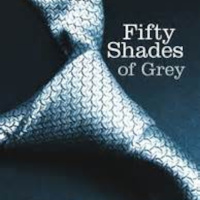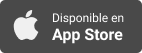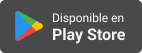Sinopsis
AppleVis offers a wide range of podcasts covering topics of interest to blind and low-vision users of Apple Devices. Featured topics include walk-throughs and demonstrations of apps, tips on using iOS and Mac OS X, and accessory reviews. This feed only lists the 100 most recent episodes. Visit our website for the complete archive.
Episodios
-
Unlock the World of Internet Radio with Broadcasts for iOS
30/12/2024In this podcast, Dennis Long showcases the Broadcasts app for iOS, a lightweight and user-friendly tool for streaming internet radio and organizing stations into a personalized library. Broadcasts supports a variety of online radio formats, enabling users to explore and enjoy their favorite stations from around the globe.Key features of the app include: - Custom Libraries: Easily curate and organize your favorite stations for quick access. - Cross-Platform Compatibility: Works seamlessly on iOS, iPadOS, macOS, and CarPlay. - Background Playback: Listen to stations while multitasking or with your device locked. - iCloud Sync: Automatically syncs your library across all Apple devices. - Siri and Shortcuts Integration: Control playback and automate tasks using Siri or custom shortcuts. - Minimalist Design: A clean, clutter-free interface focused on simplicity.Broadcasts is the perfect app for radio enthusiasts looking for a sleek and customizable streaming experience.TranscriptDisclaimer: This transcript was gen
-
Personalized Emojis Made Easy: Genmoji on iOS Explained
17/12/2024In this episode, Thomas Domville demonstrates how to use Genmoji on iOS. Genmoji, introduced in iOS 18.2, is an AI-powered feature that allows users to create custom emojis simply by describing them in text. This innovative tool enables personalized and unique emojis, going beyond the standard set to enhance self-expression in messaging and other apps.How to Create a Genmoji:Update Your iPhone:Make sure your device is running iOS 18.2.Go to Settings > General > Software Update to check for updates.Enable Apple Intelligence:Open Settings > Apple Intelligence & Siri, and turn on Apple Intelligence.Access Genmoji:Open the Messages app.Start a new message or choose an existing conversation.Double-tap the emoji icon on the keyboard.Select "New Genmoji" in the top-right corner of the emoji keyboard.Create Your Genmoji:In the text field, type a description of your desired emoji (e.g., "a pink flamingo wearing tap-dancing shoes").Double tap Submit.Browse the generated options, then choose your favorite.D
-
Apple Crunch November 2024: Where's the Intelligence Exactly?
03/12/2024In this month's edition of Apple Crunch, Thomas Domville, Marty Sobo, and John Gassman discuss recent Apple news and other topics of interest.Chapters:IntroductionResults of the AppleVis First Ever Survey by the CommunityApple Intelligence has Arrived with iOS 18.1Looking Forward to iOS 18.2Apple is reportedly moving away from annual launchesClosingResources:The 2024 AppleVis Community Survey: A Summary of the Results and Looking AheadApple Releases iOS 18.1 and iPadOS 18.1; Bringing New Bugs and Some Fixes for VoiceOver and Braille UsersGurman: Apple internally believes that it’s at least two years behind in AI developmentTim Cook defends Apple coming late to AI with four words - 9to5MaciOS 18.2: New features coming to your iPhone (other than AI) - 9to5MacApple reportedly postponing a ‘larger-than-usual’ number of upcoming iOS 19 featuresApple is reportedly moving away from annual launchesThe coffee table book of Apple Music's Best 100 Albums will set you back $450Nintendo Sound Clock: Alarmo – Announcement
-
A Demonstration and Overview of iPhone Mirroring
02/11/2024In this episode, Tyler demonstrates the basics of using iPhone Mirroring, a feature that allows you to use your iPhone from your Mac, with VoiceOver. Topics covered in this demonstration include:General description of the feature and its current issues and limitationsSystem requirements and setupNavigating and dealing with various elements of the iOS user interface, such as the Home Screen, rotor actions, and context menus, using macOSControlling which iPhone apps can forward notifications to your MacMore general information about this feature can be found in the Apple Support article "iPhone Mirroring: Use your iPhone from your Mac."TranscriptDisclaimer: This transcript was generated by Aiko, an AI-powered transcription app. It is not edited or formatted, and it may not accurately capture the speakers’ names, voices, or content.Hey Apple visitors, Tyler here, with a demonstration and overview of iPhone mirroring. iPhone mirroring is a feature that allows you to essentially use your iPhone from your Mac.This
-
AppleVis Extra 101: Future Echoes - In conversation with the team behind Echo Vision smart glasses
30/10/2024Welcome to AppleVis Extra 101, where Dave Nason is joined by Xiaoran Wang and Huasong Cao from Agiga, the team behind the upcoming Echo Vision smart glasses. Check out some early demos, with more to come, on their YouTube channel at: https://www.youtube.com/@AgigaAi/videos And learn more on their website at: https://echovision.agiga.ai/ The team would love to hear your feedback, so please comment below, or contact them through the website.TranscriptDisclaimer: This transcript was generated by Aiko, an AI-powered transcription app. It is not edited or formatted, and it may not accurately capture the speakers’ names, voices, or content.Hello there and welcome to the AppleVis Extra.This is episode number 101.My name is David Nason and I'm delighted to be joined by two fantastic guests from Agiga.We have Xiaoran Wang and HuaSong CaoIs that correct, guys?Thank you, David.Thank you for having us.So yeah, delighted.And the product you're going to talk to us about is the Echo Vision.So before we get into that, thoug
-
From Friendly to Professional: The Power of iOS Writing Tools
27/10/2024In this episode, Thomas Domville demonstrates how to use Writing Tools in iOS 18.1. Writing Tools, released as part of the first set of Apple Intelligence features in iOS 18.1 is an impressive feature that allows users to rewrite text in different tones, such as friendly, professional, and concise, with an added proofread option.To use this feature, open the text you want to edit and highlight it. Within the Edit section of your Rotor, you'll find the Writing Tools option. Different tone options will appear for you to choose from. Select the desired tone, and iOS will automatically adjust the text accordingly. If you opt for the proofread option, it will check for grammatical and stylistic errors, providing suggestions for improvement. This feature makes it easier to tailor your writing for different contexts and ensure it's polished and effective.TranscriptDisclaimer: This transcript was generated by Aiko, an AI-powered transcription app. It is not edited or formatted, and it may not accurately capture the s
-
Get More Out of Your iPhone: Recording and Transcription on iOS
26/10/2024In this episode, Thomas Domville demonstrates the call recording and transcription feature in iOS 18.1. This update brings an exciting built-in call recording capability to iPhones. Recording a call is straightforward: just double-tap the Record button in the top left corner during a call (note that you might need to hide the keypad to see the button). A voice message will notify all participants that the call is being recorded. These recordings are saved directly in the Notes app, which uses end-to-end encryption to keep your conversations private. To review a call, simply go to the Notes app, and you'll find your recordings securely stored there. Additionally, iOS 18.1 offers automatic transcription, generating real-time captions and notes during your call. This feature makes it easy to reference important points later, with transcriptions handled entirely on your device to ensure privacy, with no data sent to external servers. Furthermore, supported iPhone models can provide summaries of these recordings,
-
How to Use Audio Ducking on iOS for Clearer VoiceOver
04/10/2024In this podcast, Thomas Domville showcases the Audio Ducking feature on iOS. Audio Ducking automatically reduces the volume of background audio when a foreground sound, such as a notification or VoiceOver, is played. This feature is particularly beneficial for accessibility, ensuring that important sounds or speech are clearly audible without being overshadowed by other audio.To adjust the Audio Ducking settings on iOS, follow these steps:Open Settings: Launch the Settings app on your iPhone.Access Accessibility Options: Scroll down and double tap on "Accessibility."VoiceOver Settings: Scroll down and double tap on "VoiceOver."Audio Settings: Within the VoiceOver settings, double tap on "Audio."Audio Ducking Settings: Within the Audio settings, double tap on "Audio Ducking."Choose Your Preference: In the Audio Ducking settings, you can select from Off, When Speaking, or Always based on your personal preference. Make sure to adjust the VoiceOver Speech Volume to your liking.TranscriptDisclaimer: This transcrip
-
Apple Crunch September 2024: Where's the Apple Intelligence?
27/09/2024In this month's edition of Apple Crunch, Thomas Domville, John Gassman, and Marty Sobo discuss recent Apple news and other topics of interest.Topics featured in this episode include:AppleVis Returns and AppleVis Unleashed Gets a new NameThoughts on the Apple's "It's Glowtime" Product LineAt Last the iOS 18 is OutWhere's the Apple Intelligence?Apple working on a cheaper Apple Vision headset, a second gen Apple Vision Pro, and smart glassesLinks:AppleVis Partners with Be My Eyes; Website to Reopen September 9, 2024iPhone 16, Apple Watch Series 10, and New AirPods: Recap of Apple's "It's Glowtime" September EventiPhone 16 Pro Demand Has Been Lower Than Expected, Analyst SaysBricked iPhone 16 Can Be Restored Wirelessly Using Another iPhoneiPhone SE 4 due in early 2025 with OLED and Apple IntelligenceiOS 18 and iPadOS 18 Accessibility: A Summary of VoiceOver and braille issues and improvementsApple Intelligence Features Expected to Roll Out in This Order Between iOS 18.1 and iOS 18.4New Siri with Apple Intelligenc
-
Enhance Accessibility: Adding Voices to VoiceOver Rotor Voices on iOS
25/09/2024In this podcast, Thomas Domville reviews and demonstrates the Voices feature, which allows you to customize multiple VoiceOver voices to suit your needs. You can quickly access these voices using the Rotor Actions or the VoiceOver Quick Settings.How to Add VoiceOver Voices to the Voices Feature on iOS1. Open Settings: Start by opening the Settings app with a double tap on your iOS device. 2. Go to Accessibility: Scroll down and double tap on "Accessibility." 3. Select VoiceOver: Under the Vision section, double tap on "VoiceOver." 4. Tap on Speech: In the VoiceOver settings, double tap on "Speech." 5. Add a New Voice: double Tap on "Add Rotor Voice..." to see a list of available voices. 6. Choose a Voice: Browse through the list and select the voice you want to add. You can swipe up on a voice to hear a sample. 7. Download the Voice: After selecting a voice, double tap "Download" to add it to your device. 8. Set Up Rotor Actions: Go back to the VoiceOver settings and double tap on "Rotor." Ensure that "Voices
-
How to Customize the Lock Screen on iOS
21/09/2024In this episode, Tyler demonstrates how to customize the lock screen on iOS, specifically how to remove the flashlight and camera buttons and replace them with other controls.In addition to viewing the time, date, and notifications, the Lock Screen can be customized to remove or replace the camera and flashlight buttons with other controls, or show certain types of information at a glance, such as upcoming calendar events or current weather conditions. To customize the Lock Screen, perform a one-finger triple-tap on either the time or date, double-tap Customize, and then double-tap “Customize Lock Screen wallpaper.” From here, you can double-tap the Remove buttons for default controls, the “add quick action” button to select alternative controls, or the “Add widget” button to select a widget.transcriptDisclaimer: This transcript is generated by AIKO, an automated transcription service. It is not edited or formatted, and it may not accurately capture the speakers’ names, voices, or content.Hey, Apple Vissers,
-
A Demonstration and Walkthrough of VoiceOver Command Customization on macOS
16/09/2024In this episode, Tyler demonstrates some of VoiceOver's command customization capabilities on macOS.If you find a particular VoiceOver command difficult to perform, or discover a function in the Commands menu that doesn’t have a default command, you can assign your own custom command to it. In addition, you can configure commands to open apps and run scripts, so you don’t have to locate them manually.Commands can be configured by going to VoiceOver Utility > Commands, selecting the “Command set: user” radio button, and clicking “Custom commands edit.” For ease of navigation, you can choose the type of commands you want to view or change, such as numpad, trackpad, keyboard, etc from the "Filter commands" popup menu, or use the search field to locate a particular command.In this dialog, commands can be presented in either column view, which organizes commands into categories like general, information, and navigation, or table view, which displays a list of all VoiceOver commands, including user-configured on
-
What's New in iOS 18 for Accessibility
16/09/2024In this podcast, Thomas Domville gives us an overview of new accessibility features for blind, DeafBlind, and visually impaired users in iOS 18. Topics covered include:Live Recognition Comes to the RotorVoices RotorImprovements to Audio DuckingVoiceOver TutorialVoiceOver Startup Haptic FeedbackDelay Before SelectionNew languages for Lithuanian and KazakUsing Personal Voice with VoiceOverEqualizer and Other New Customization Options for VoiceOver VoicesVoice Presets for Siri VoicesA New VoiceOver Gesture for Accessing Siri Text InputBraille Screen Input ImprovementsMotion QueuesNew Sound ActionsAssistive Touch ImprovementsEye TrackingNew Background Sounds and ControlsMusic HapticsLive Speech ImprovementsVoice Control ImprovementsVocal ShortcutsHover TypingCar Play Improvements: Voice Control, Color Filters, and Sound RecognitionMagnifier Improvements: Assign Action Button to Magnifier Mode and New Reader ModeImprovements to Accessing Reader Mode in SafariTranscriptDisclaimer: This transcript is generated by A
-
AppleVis Extra #100: Review of the Apple 'Glowtime' Event
10/09/2024Join David Nason, Thomas Domville, Michael Hansen, and Tyler Stephen in this AppleVis Extra podcast as they dive into the highlights of Apple’s ‘Glowtime’ Event.transcription: Disclaimer: This transcript is generated by AIKO, an automated transcription service. It is not edited or formatted, and it may not accurately capture the speakers’ names, voices, or content. Hello there and welcome to AppleViz Extra.This is episode number 100.My name is Dave Nason and this is a very exciting day guys.We're back.I'm joined by Thomas Domville, Tyler Stephen and Michael Hansen from the AppleViz team.How are you guys?I'm good.I'm doing wonderful.How are you Mr. Dave?I am great.It's an exciting day.It's our first day back online.Oh yeah, it's been a really, really exciting day and a big day for us and a big day for the community and love to share in just the outpour of support that we've seen on the website and people are back and it's a great day and it's also an Apple keynote day.Yes, what timing we have, eh?Well, it's ir
-
AppleVis Extra 99: Inside the AppleVis Acquisition; A Conversation with Be My Eyes
02/09/2024In this AppleVis Extra, Dave Nason and Thomas Domville engage in a discussion with Bryan Bashin and Hans Jørgen Wiberg from Be My Eyes about the acquisition of AppleVis. They tackle the tough questions, explore how Be My Eyes came to acquire AppleVis, and share insights into the experiences of the AppleVis Editorial Team before and after the acquisition.transcription: Disclaimer: This transcript is generated by AIKO, an automated transcription service. It is not edited or formatted, and it may not accurately capture the speakers’ names, voices, or content. Hello there and welcome to the AppleVis Extra podcast, the first AppleBiz Extra podcast of the new era.We wondered if we would have another one and we do.We are so excited.My name is Dave Nason and I'm joined as so often by Thomas Domville , also known as Anonymous Thomas.How are you my friends?Oh boy, that's a loaded question to come in.How am I doing?Well, you know, I'm ecstatic, I'm excited.Gosh, what a whirlwind of emotion and whiplash that we have all
-
Transforming Text to Speech: Inside ElevenLabs Reader for iOS
29/06/2024In this episode, Thomas Domville provides a detailed walkthrough of the ElevenLabs Reader for iOS. This versatile app transforms any text content into natural, expressive speech using advanced AI-generated voices. Perfect for articles, ePubs, PDFs, and more, it enables users to enjoy their favorite content on the go. With an extensive and ever-growing library of voices, the app offers a personalized listening experience tailored to any mood or occasion.ElevenLabs Reader: AI Audio on the App Storehttps://apps.apple.com/us/app/elevenlabs-reader-ai-audio/id6479373050transcription: Disclaimer: This transcript is generated by AIKO, an automated transcription service. It is not edited or formatted, and it may not accurately capture the speakers’ names, voices, or content. Hello and welcome.My name is Thomas Domville, also known as AnonyMouse.I'm going to introduce you to an app called 11 Labs Reader, and it's spelled just as it sounds like.So 11 Labs is one word, E-L-E-V-E-N-L-A-B-S, 11 Labs, space, reader.Thi
-
Emergency SOS: Your Lifeline on iOS
16/06/2024In this episode, Thomas Domville discusses the workings of the Emergency SOS feature on iOS. This feature is designed to be a swift and straightforward method for summoning assistance and notifying emergency contacts. Upon activation, it dials the nearest emergency service and transmits your whereabouts. For iPhone 14 models and newer, it’s capable of establishing a connection with satellite services in the absence of cellular or Wi-Fi signals. Following an emergency call, your device will automatically send a message to your designated emergency contacts providing them with your location, and will continue to update them should you move.transcript:Disclaimer: This transcript is generated by AIKO, an automated transcription service. It is not edited or formatted, and it may not accurately capture the speakers’ names, voices, or content.Hello and welcome.My name is Thomas Domville, also known as AnonyMouse.And this feature I'm going to be covering is something that I hope you will never have to use ever.Howeve
-
AppleVis Extra #98: Recapping Apple's WWDC 2024 Keynote
12/06/2024In the latest AppleVis Extra, hosts Dave Nason and Thomas Domville convene to share their insights on the highlights from Apple’s WWDC 2024 Keynote.transcription: Disclaimer: This transcript is generated by AIKO, an automated transcription service. It is not edited or formatted, and it may not accurately capture the speakers’ names, voices, or content. Hello there and welcome to AppleVis Extra number 98.My name is Dave Nason.Because it is June we are talking, of course, about WWDC and because it is AppleViz I am talking, of course, to Thomas Domville.How are you today, Tom?Hey, I'm pretty good.Boy, was that a show or what?It was.Nearly two hours that went on and, yeah, it was probably the most anticipated WWDC I can remember in a long time.Like everybody was waiting for this one, waiting for the announcement.So before we get into the nitty-gritty, did it meet those expectations for you?Definitely.I had a check box of all the things I wanted to hear and it definitely checked all the tick box that I wanted to s
-
Bringing the Magic of Disney+ to your iOS device
09/06/2024In her latest podcast episode, Ida Grace takes listeners on a guided tour of the Disney+ app for iOS devices. Disney+ stands out as a premier streaming platform, boasting an extensive collection of films, television series, and unique content from iconic brands such as Disney, Pixar, Marvel, Star Wars, and National Geographic. It caters to a diverse audience by offering everything from the newest hits to beloved classics. The service is enhanced with high-definition features like 4K UHD and HDR, comprehensive parental controls, and the convenience of multi-screen viewing. Available across multiple devices, Disney+ provides subscribers with a subscription model that includes access to exclusive original content and the latest releases.Disney+ on the App Storehttps://apps.apple.com/us/app/disney/id1446075923transcription: Disclaimer: This transcript is generated by AIKO, an automated transcription service. It is not edited or formatted, and it may not accurately capture the speakers’ names, voices, or cont
-
Let your music shine with NaadSadhana for iOS
03/06/2024In this episode, Kushal Solanki revisits NaadSadhana for iOS. This Apple Design Award-winning app is a comprehensive musical companion that offers a suite of features for both practice and performance. Musicians can hone their skills with Note and Ear Workouts, and explore a multi-octave keyboard and various essential instruments for free. The app allows users to perform alongside a Live Orchestra, featuring an extensive collection of 27 instruments, 262 Ragas, and 54 Taals across 10 Styles/Genres. Additionally, users can create professional-quality audio and video recordings with automatic mixing and microphone enhancements. The app’s rich instrument library includes the Tanpura, Surpeti, Metronome, Swarmandal, and more, catering to a wide range of musical tastes and styles. With features like Note and Beat guidance, Karaoke with pitch shifting, In-Ear Monitoring, and iCloud sync, the app is designed to be an all-in-one solution for music creation and practice, making it easier for artists to share their wor