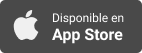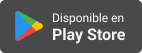Applevis Podcast
Enhance Accessibility: Adding Voices to VoiceOver Rotor Voices on iOS
- Autor: Vários
- Narrador: Vários
- Editor: Podcast
- Mas informaciones
Informações:
Sinopsis
In this podcast, Thomas Domville reviews and demonstrates the Voices feature, which allows you to customize multiple VoiceOver voices to suit your needs. You can quickly access these voices using the Rotor Actions or the VoiceOver Quick Settings.How to Add VoiceOver Voices to the Voices Feature on iOS1. Open Settings: Start by opening the Settings app with a double tap on your iOS device. 2. Go to Accessibility: Scroll down and double tap on "Accessibility." 3. Select VoiceOver: Under the Vision section, double tap on "VoiceOver." 4. Tap on Speech: In the VoiceOver settings, double tap on "Speech." 5. Add a New Voice: double Tap on "Add Rotor Voice..." to see a list of available voices. 6. Choose a Voice: Browse through the list and select the voice you want to add. You can swipe up on a voice to hear a sample. 7. Download the Voice: After selecting a voice, double tap "Download" to add it to your device. 8. Set Up Rotor Actions: Go back to the VoiceOver settings and double tap on "Rotor." Ensure that "Voices