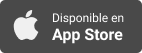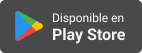Applevis Podcast
How to Use Audio Ducking on iOS for Clearer VoiceOver
- Autor: Vários
- Narrador: Vários
- Editor: Podcast
- Mas informaciones
Informações:
Sinopsis
In this podcast, Thomas Domville showcases the Audio Ducking feature on iOS. Audio Ducking automatically reduces the volume of background audio when a foreground sound, such as a notification or VoiceOver, is played. This feature is particularly beneficial for accessibility, ensuring that important sounds or speech are clearly audible without being overshadowed by other audio.To adjust the Audio Ducking settings on iOS, follow these steps:Open Settings: Launch the Settings app on your iPhone.Access Accessibility Options: Scroll down and double tap on "Accessibility."VoiceOver Settings: Scroll down and double tap on "VoiceOver."Audio Settings: Within the VoiceOver settings, double tap on "Audio."Audio Ducking Settings: Within the Audio settings, double tap on "Audio Ducking."Choose Your Preference: In the Audio Ducking settings, you can select from Off, When Speaking, or Always based on your personal preference. Make sure to adjust the VoiceOver Speech Volume to your liking.TranscriptDisclaimer: This transcrip