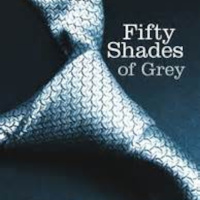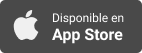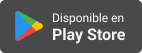Sinopsis
AppleVis offers a wide range of podcasts covering topics of interest to blind and low-vision users of Apple Devices. Featured topics include walk-throughs and demonstrations of apps, tips on using iOS and Mac OS X, and accessory reviews. This feed only lists the 100 most recent episodes. Visit our website for the complete archive.
Episodios
-
Bridging Access to Braille: An In-Depth Look at Braille Access on iOS 26
12/10/2025In this episode, Scott Davert gives us an in-depth demonstration of Braille Access. New in iOS 26, Braille Access aims to offer an experience similar to dedicated braille note takers.TranscriptDisclaimer: This transcript was generated by AI Note Taker – VoicePen, an AI-powered transcription app. It is not edited or formatted, and it may not accurately capture the speakers' names, voices, or content.An AppleVis Orriginal Thanks for checking out the AppleViz podcast. I'm Scott Davert, and on this podcast, I'm going to cover Braille Access, a brand new set of features available in iOS 26.My apologies, by the way, for getting this out kind of late. I know it's been pretty much a month at this point, but I had a lot of things going on, including being sick twice last month. And the bulk of everything I'm going to talk about here today is available in the article I published on September 13th.So if you're someone who prefers blog posts to podcasts, that is also available to you. What is Braille Access? Braille Acce
-
Apple Crunch September 2025: The Thin, the Bold, and the Crunchy
02/10/2025September 2025 Edition Hosted by Thomas Domville, Dave Nason, and John GassmanWelcome to the September 2025 edition of Apple Crunch, where we break down the biggest Apple stories and explore what they mean for the blind and low-vision community. This month, we dive into a wide range of updates—from AppleVis itself getting a major facelift, to a critical VoiceOver bug fix in iOS 26.0.1, to Apple’s highly anticipated September hardware event with its mix of bold moves and controversial compromises.We also take a closer look at rumors of a new budget-friendly MacBook that could redefine Apple’s entry-level lineup, while across the tech landscape Meta is making aggressive plays in AR, VR, and AI that may shape the competition for years to come. Rounding things out, we announce the launch of two exciting new AppleVis series: Gamers Corner, a podcast dedicated to accessible play, and AnonyMouse’s App Pick of the Month, a blog feature highlighting standout apps.There’s a lot happening this fall, and we’re here to ma
-
Gamers Corner: May to August 2025 Edition
29/09/2025Welcome to Gamers CornerWelcome to the very first edition of Gamers Corner, a brand-new show from AppleVis hosted by Thomas Domville (AnonyMouse), with co-hosts Aaron Spelker and Jesse Anderson. This inaugural episode marks the beginning of a seasonal series that will run three or four times a year, depending on the pace of major game releases.Gamers Corner was created to provide blind and low vision gamers with a dedicated space to discover new titles, revisit hidden gems, and explore accessibility in mainstream and indie games alike. Each edition will highlight standout iOS games, feature community-driven insights, and showcase accessible titles across other platforms. Our goal is to capture the excitement of gaming while maintaining a critical eye on design, accessibility, and overall player experience.In this debut issue, we dive into two ambitious iOS games that generated plenty of discussion, explore Aaron’s “Vault Treasure” pick from the past, and finish with Jesse’s console recommendation that proves
-
Quick Tip: Assigning a braille display command to tell the time on iOS
22/09/2025In this short AppleVis episode, host Scott Davert walks through how to bind a custom braille display command that instantly announces and brailles the current date and time on an iPhone. The motivation is simple: while the lock screen shows the time, that isn’t always convenient; a dedicated braille command lets you check the time anywhere without leaving what you’re doing.The conversation centers on VoiceOver’s braille command customization inside iOS. Scott explains that, as of this recording, iOS does not offer an equivalent mapping for a connected QWERTY keyboard or a native touchscreen gesture; he hopes Apple adds those options later. He also points out a brief “silent” behavior in one of the command menus where speech may stop speaking; there’s a quick recovery keystroke for that. Finally, he clarifies that longer braille displays can show the entire date and time on one line, while shorter displays (like 20-cell units) may require a single pan forward to reveal all details.Step-by-step: Assign a braill
-
Quiet the Noise: Managing VoiceOver Sensory Overload on iOS
17/09/2025In this episode, Thomas Domville (also known as Not a Mouse) walks listeners through the new and customizable VoiceOver sounds and haptic feedback options introduced in iOS. Thomas highlights how these features can be especially helpful for users who experience sensory overload or prefer a more tailored accessibility experience.Listeners will learn how to access, adjust, and personalize VoiceOver sound effects and haptics, including how to change volumes, intensities, and even toggle individual sounds on or off.Key PointsIntroduction to VoiceOver soundsExplanation of different tones and sound effects (e.g., navigation into Touch Containers).Why customizing these effects can reduce sensory overload.Accessing the settingsStep-by-step navigation into Accessibility → VoiceOver → Audio → VoiceOver Sounds and Haptics.Customizing optionsTurn off VoiceOver sounds completely if preferred.Adjust sound volume separately from speech volume.Toggle haptics on or off, or fine-tune haptic intensity.Per-effect controlEach Voi
-
Classic vs. Unified: Choosing Your Phone View on iOS
16/09/2025In this podcast, Thomas Domville walks through the redesigned Phone app in iOS 26. The episode explains the difference between the new Unified view and the legacy Classic view, shows how to switch between them, and highlights where previously familiar items—like Voicemail—now live. Throughout, Thomas shares VoiceOver-friendly steps and tips to make navigation faster and less confusing.Key PointsiOS 26 introduces a Unified layout for the Phone app; Classic is still available.You can switch views anytime via the Filter button (top-right).In Unified, Calls/Missed/Voicemail/Unknown Callers/Spam are grouped as options rather than bottom tabs.VoiceOver gestures used: one-finger double-tap, swipe right/left, four-finger tap to jump to top.What You’ll LearnHow to quickly toggle between Unified and Classic layouts.Where to find Voicemail and other categories in Unified.How the Calls screen combines Favorites and Recents in one layout.Why Unknown Callers and Spam are easier to separate from Missed.Step-by-Step: Switch
-
Compact vs Classic: Choosing Your Safari Tab Style
16/09/2025In this podcast, Thomas Domville walks through Safari’s new Tabs layout options in iOS 26, explains the default Compact view, and shows how to switch between Compact, Bottom, and Top tab layouts. The demo is VoiceOver-centric, with practical navigation tips (rotor use, headings, and screen-edge gestures) to make changing this setting quick and repeatable.SummaryWhat changed: Safari now defaults to a Compact UI along the bottom: a single row with More, Tabs, the Address Bar, and a Page Menu. Traditional back/forward controls aren’t where long-time users expect.Why it matters: If Compact disrupts your muscle memory (or your VoiceOver workflow), iOS 26 lets you pick an alternate layout—Bottom (classic iOS) or Top (very old Safari style).Key Points & TakeawaysThree layouts available: Compact (default), Bottom (classic), Top (legacy-style).Settings location: You change this in Settings → Apps → Safari → Tabs.VoiceOver navigation pattern: Use headings to jump quickly through long Settings screens; the Apps butt
-
A Demonstration of Screen Sharing with VoiceOver on macOS
15/09/2025In this episode, Levi Gobin demonstrates screen sharing with VoiceOver on macOS. Levi first shows us the Screen Sharing settings in VoiceOver Utility, then demonstrates controlling another Mac using the Screen Sharing app.Starting with macOS Tahoe 26, VoiceOver can be used to control another Mac remotely using the built-in Screen Sharing facility, either through FaceTime or Messages for controlling Macs over the Internet, or Finder or the Screen Sharing app (located in the Utilities folder) for controlling Macs on your local network. When controlling another Mac, VoiceOver can be configured to use a different voice or cursor color, in order to differentiate your Mac from the remote one.TranscriptDisclaimer: This transcript was generated by AI Note Taker – VoicePen, an AI-powered transcription app. It is not edited or formatted, and it may not accurately capture the speakers’ names, voices, or content.Levi: Hello, everyone. And in this podcast, I'm going to demonstrate the newly introduced screen sharing featu
-
Smarter Battery Saving with iOS Adaptive Power
15/09/2025In this podcast, Thomas Domville walks through Apple’s new Adaptive Power mode in iOS, explaining what it does, which devices support it, what trade-offs to expect, and how to turn it on. You’ll learn how the system uses on-device intelligence to detect unusually power-hungry apps or tasks and gently throttle performance to extend battery life—plus how this differs from the traditional Low Power Mode.What is Adaptive Power?An AI-assisted battery feature that watches for apps or tasks using more CPU/battery than usual and automatically makes performance adjustments (e.g., slightly dimming the display or allowing some activities to take longer) to reduce drain.It’s conservative compared to Low Power Mode—only intervenes when something is actually hogging resources, so the phone behaves normally most of the time.Trade-offs: When Adaptive Power kicks in, you may notice subtle slowdowns (emails/messages can arrive a bit slower; animations feel slightly less snappy; display may dim a touch).Device support: Requires
-
Starting Fresh: How to Reset VoiceOver Settings on iOS
14/09/2025In this podcast, Thomas Domville demonstrates a new iOS feature that lets you reset VoiceOver settings back to factory defaults—useful when settings have become confusing or inconsistent. He walks through where the option lives, how to activate it, and the consequences (you’ll lose all customizations).Key Points & TakeawaysPurpose: Quickly restore VoiceOver to a clean, default state when troubleshooting is too time-consuming.Where to find it: Inside Settings → Accessibility → VoiceOver.Irreversible action: Resetting wipes all VoiceOver customizations (voices, rotor options, verbosity, speech settings, etc.). There’s no “undo.”When to use: After lots of experimentation or when helping someone whose device has settings “buried” or misconfigured.After the reset: You’ll need to reconfigure your preferred voice and options.Step-by-Step: Reset VoiceOver Settings (iPhone)Open Settings.Navigate to Accessibility.Select VoiceOver.(If using VoiceOver: one-finger double-tap to open items, swipe right/left to move foc
-
Taming the Magic Tap: Stop Accidental Media Playback on iOS
14/09/2025In this podcast, Thomas Domville explains how to stop the two-finger Magic Tap gesture from unexpectedly starting or pausing media playback. If you hang up a call or use Magic Tap in other contexts and your audiobook or music begins playing when you didn’t intend it to, this setting lets you turn that behavior off (and back on later if needed).What You’ll LearnWhat the Magic Tap gesture does by default.Why media sometimes starts playing after ending a call.Where Apple tucked away the control to disable Magic Tap’s media action.How to toggle the option quickly and safely.Key Points & HighlightsProblem addressed: Unwanted media playback triggered by Magic Tap (e.g., when ending calls).Solution: Disable Magic Tap’s Media Playback action in VoiceOver Commands.Reversible: You can re-enable the option anytime if you miss the convenience.Scope: Applies when no other action is available—preventing the “surprise” play/pause behavior.Step-by-Step Guide: Turn Off Magic Tap Media PlaybackOpen Settings.Go to Accessibi
-
Goodbye 9 Minutes — Hello Custom Snooze! in Alarm on iOS
13/09/2025In this podcast, Thomas Domville explains that, prior to iOS 26, the default alarm snooze was fixed at 9 minutes with no way to change it. In iOS 26, you can set a custom snooze duration directly in the Clock app when creating or editing an alarm. The episode walks through the exact steps with VoiceOver cues so screen-reader users can follow along comfortably.---## Key Points & TakeawaysSnooze is now adjustable in iOS 26. You’re no longer stuck with 9 minutes.You can edit an existing alarm or create a new one to set snooze duration.The snooze duration control appears once Snooze is toggled on.The host demonstrates VoiceOver navigation, including where to find Edit, Add, Repeat, Label, and the Snooze options.Maximum snooze duration cited is 15 minutes. (Choose what works for your routine.)---## Step-by-Step: Set a Custom Snooze (iOS 26)Open the Clock app.Select the Alarms tab (bottom; to the right of World Clock).Choose one:Edit an existing alarm: Find your alarm in the list and double-tap to open it.Creat
-
How Copied Speech Transforms Productivity on iOS
13/09/2025In this episode, Thomas Domville demos the new Copied Speech rotor option in iOS 26 for VoiceOver. Think of it as a lightweight clipboard history: it remembers what you copied with VoiceOver and lets you paste from the last ten copied items directly via the rotor, making multi-item copy/paste (like app titles and release notes) fast and accessible. What’s covered / why it mattersWhat Copied Speech is: a new rotor item in iOS 26 that surfaces your recent VoiceOver copies (described as a “clipboard history”). How much it stores: the last 10 clipboard items. The workflow boost: copy multiple elements (e.g., an App Store title and its version notes) and paste them into a text field without bouncing back and forth. Gesture requirement (important): items only appear in Copied Speech if you copy using VoiceOver’s three-finger quadruple-tap; standard Edit > Copy or Select All → Copy won’t show up. Real-world demo context: App Store → Mail compose; selecting “Copied speech” in the rotor, navigating items, and inse
-
What’s New in iOS 26 Accessibility
12/09/2025In this episode, Thomas Domville (AnonyMouse) dives deep into the exciting new accessibility features in iOS 26. From improved VoiceOver experiences to powerful tools for customization and ease of use, this update offers meaningful improvements for blind, low-vision, and accessibility-focused users.Whether you’re a long-time VoiceOver user or just curious about Apple’s accessibility innovations, this episode guides you through the highlights with real examples, demonstrations, and practical insights.Key HighlightsNew VoiceOver Tone for Touch Containers A subtle sound now plays when entering a new container, making navigation clearer without extra speech.Copied Speech Rotor Option A three-finger quadruple-tap saves text to a clipboard history, accessible via the rotor for quick pasting.Accessibility Nutrition Labels on the App Store Developers can now declare supported accessibility features (VoiceOver, Captions, Larger Text, etc.) directly on app pages.Customizable Magic Tap Gesture Prevent media from acciden
-
AppleVis Extra 111: Recapping Apple's 'Awe Dropping' September 2025 Event
12/09/2025In this edition of the AppleVis Extra, Michael Hansen, Tyler Stephen, Geo Bahena, and Levi Gobin get together to discuss Apple's 'Awe Dropping' September 2025 event.TranscriptDisclaimer: This transcript was generated by AI Note Taker – VoicePen, an AI-powered transcription app. It is not edited or formatted, and it may not accurately capture the speakers’ names, voices, or content.Michael: Welcome to AppleVis Extra number 111. My name is Michael Hansen. It's great to be here with you today, and I am joined by three other members of the Apple This team. We're going to be talking all about Apple's awe-dropping media event, September 2025. We've got new AirPods, new Apple Watches, new iPhones, including an all-new iPhone Air. Of course, we're going to also maybe touch a little bit on iOS 26 and the releases for the other platforms as well. But before we get to that, let's start with the introductions. First off, we have Tyler Steven. Tyler, how are you?Tyler: I'm good.Michael: Excellent, excellent. And guys, for
-
A Demonstration and Walkthrough of Multi-User Support on macOS
18/08/2025In this episode, Tyler walks through how multi-user accounts work on macOS—why you might use them, how to add a new user, ways to switch quickly (including Touch ID), and how to safely delete an account while preserving data for troubleshooting. He also covers guest access, account types (Administrator, Standard, and Sharing Only), and a few accessibility tips with VoiceOver.Key PointsWhy multi-user: Separate files, settings, and Apple Account sync per person; great for shared Macs or isolating issues by testing in a fresh account.Account types: Administrator can change system settings and install software.Standard has its own files/settings but cannot administer the Mac.Sharing Only can access shared services remotely but cannot log in at the Mac.Guest user: If FileVault is on, Guest can only use Safari; if off, Guest can use apps but all data is wiped on logout.Fast User Switching: Add the menu-bar item via Control Center settings (listed as “Menu Bar” in macOS Tahoe per the recording timeframe), then swit
-
Tonewood Amp: Accessible Effects from Your Guitar’s Soundbox
16/08/2025Victor demos the Tonewood Amp, a small magnetic unit that attaches to the back of an acoustic-electric guitar and uses the guitar’s own soundbox to project effects like reverb, delay, chorus/phaser, and tremolo—no external amp or headphones required.He also explores the Tonewood Amp Remote app, which is now fully accessible with VoiceOver thanks to his direct collaboration with the developers. The app lets you chain up to four effects, adjust routing (series or parallel), fine-tune EQ and compression, save presets, and control feedback with the “Feedback Assassin.”Key HighlightsMagnetic X-bracket mount allows quick, damage-free attachment.Requires an acoustic-electric guitar for the pickup signal.Accessible app on iOS and Android for screen reader users.Up to four effects in chain; choose series or parallel routing.Guitar profiles for different instruments; saves EQ, dynamics, and feedback settings.DI mode for connecting to amps or recording interfaces.Built-in presets and fully customizable effect chains.Gea
-
AppleVis Extra #110: Envision & the Ally Solos Smart Glasses
15/08/2025In this episode of AppleVis Extra, hosts Dave Nason and Thomas Domville welcome back Karthik Kannan from Envision for his second appearance this year. The discussion centers around Envision’s newest wearable: the Ally Solos Smart Glasses, developed in partnership with Solos. The conversation covers design, functionality, pricing, and how these glasses differ from Envision’s previous offerings and other competing smart glasses.Key Topics CoveredBackground on EnvisionBrief history of the Envision AI app and original Envision glasses.Introduction of Ally, Envision’s conversational AI assistant.The Ally Solos Smart GlassesLightweight design (approx. 42g) with two HD (2K-class) cameras.Directional stereo speakers with minimal sound leakage.Beamforming microphones for clear audio pickup in noisy environments.Touchpad controls for volume, Ally activation, and navigation.USB-C rechargeable stems with fast charging (14-hour battery life).Functionality & IntegrationFull Ally integration for text reading, object rec
-
Apple Crunch July 2025: It's All about Sweat and Earwax
31/07/2025In this episode of Apple Crunch, Thomas Domville, John Gassman, and Desiree Renae discuss Apple news and other topics of interest.Chapters:OpeningApple Explores AI-Powered Scene Description with 'SceneScout'Internal Tensions Stirring Within AppleAugmented Reality Glasses Create Industry BuzzAnticipation Builds for Apple’s Fall Launch of the iPhone 17ClosingResources:Apple researching AI agent that can describe Street View scenes to the blindApple faces AI talent turmoil as senior Siri researcher departsApple Weighs Using Anthropic or OpenAI to Power Siri in Major ReversalOakley Meta Glasses Announced With Longer Battery Life, Improved Cameras, and MoreA new look at how Android XR will bring Gemini to glasses and headsetsApple Smart Glasses: Everything We Know So FarApple to Launch 7 AR Headsets, Starting 2025Introducing EchoVisionI don't like the idea of my conversations with Meta AI being public – here's how you can opt outiPhone 17: Everything We KnowiPhone 17 models rumored to feature a redesigned Dynamic
-
AppleVis Extra 109: Interview with Klemens Strasser, Developer of Art of Fauna
17/07/2025Episode Title: AppleVis Extra 109: Interview with Klemens Strasser, Developer of Art of FaunaGuest: Klemens Strasser, Indie iOS Developer and Winner of the 2025 Apple Design AwardHosts: David Nason (Dave) and Thomas Domville(AnonyMouse)Length: \~45 minutesEpisode SummaryIn this inspiring and insightful episode, Dave and Thomas speak with Klemens Strasser, the creative mind behind Art of Fauna, a beautifully designed and highly accessible educational puzzle game for iOS. Klemens shares the journey of his app from concept to being honored with an Apple Design Award for Best Design at WWDC 2025.The discussion touches on accessibility in app development, the importance of inclusive design, how Art of Fauna was built with VoiceOver users in mind, and the motivations that drive Klemens to ensure his apps are usable and enjoyable for everyone.What Is Art of Fauna?A nature-inspired puzzle game that lets players:Solve image-based or text-based puzzles about animalsLearn fun facts from 18th- and 19th-century scientific