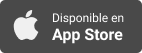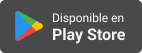Applevis Podcast
Compact vs Classic: Choosing Your Safari Tab Style
- Autor: Vários
- Narrador: Vários
- Editor: Podcast
- Mas informaciones
Informações:
Sinopsis
In this podcast, Thomas Domville walks through Safari’s new Tabs layout options in iOS 26, explains the default Compact view, and shows how to switch between Compact, Bottom, and Top tab layouts. The demo is VoiceOver-centric, with practical navigation tips (rotor use, headings, and screen-edge gestures) to make changing this setting quick and repeatable.SummaryWhat changed: Safari now defaults to a Compact UI along the bottom: a single row with More, Tabs, the Address Bar, and a Page Menu. Traditional back/forward controls aren’t where long-time users expect.Why it matters: If Compact disrupts your muscle memory (or your VoiceOver workflow), iOS 26 lets you pick an alternate layout—Bottom (classic iOS) or Top (very old Safari style).Key Points & TakeawaysThree layouts available: Compact (default), Bottom (classic), Top (legacy-style).Settings location: You change this in Settings → Apps → Safari → Tabs.VoiceOver navigation pattern: Use headings to jump quickly through long Settings screens; the Apps butt