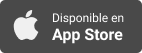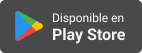Applevis Podcast
Bridging Devices: iOS Files App Meets Windows
- Autor: Vários
- Narrador: Vários
- Editor: Podcast
- Mas informaciones
Informações:
Sinopsis
In this episode, Thomas Domville demonstrates how to connect to a Windows computer using the Files app on iOS and iPadOS, in order to transfer files over your local network.To do this, you'll first need to make sure file and printer sharing is enabled on your computer by going to Settings > Network & Internet > Advanced network settings > Advanced sharing settings, and making sure "File and printer sharing" is on for your current connection type, either public or private. To view your computer's internal or "Private" IPV4 address, which you'll need to enter on your iPhone or iPad, either use the ipconfig command line tool as demonstrated in the episode, or locate it via the GUI by going to Settings > Network & Internet > Advanced network settings > Hardware and connection properties.To connect to the computer from your iPhone or iPad, open the Files app, double-tap the "More" button near the top right of the screen, and choose "Connect to server" from the resulting menu. Enter your c